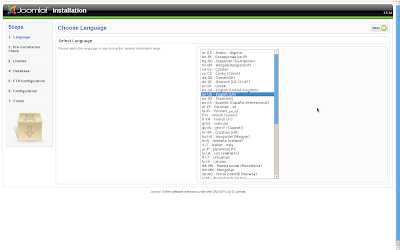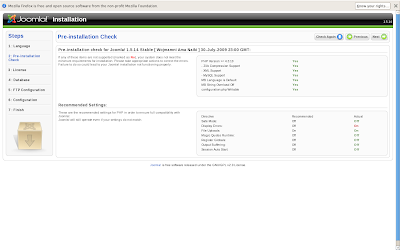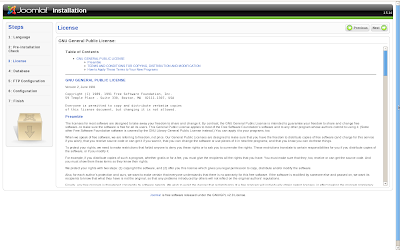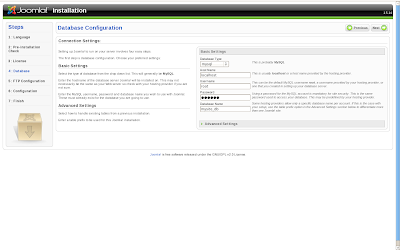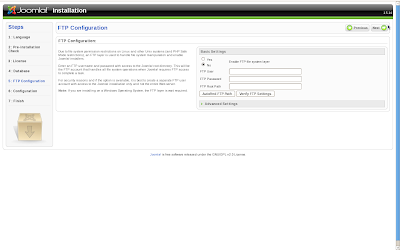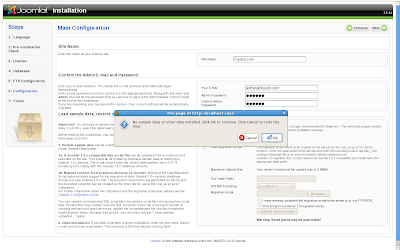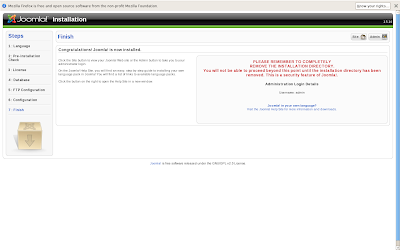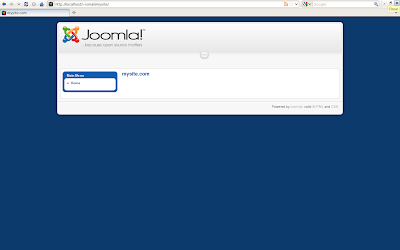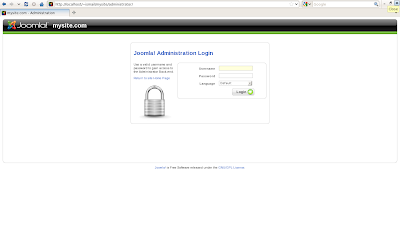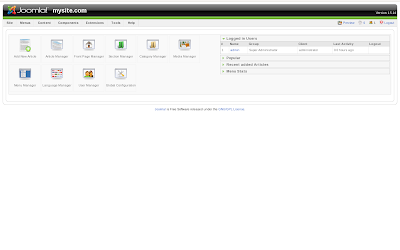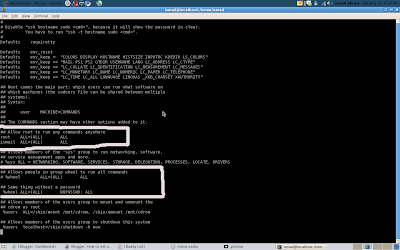How to setup Joomla on fedora
First of all we need to make sure that php and mysql is install on our system included our webserver
[ismail@localhost ~]$ which php mysql httpd
/usr/local/bin/php
/usr/bin/mysql
/usr/sbin/httpd
If php or mysql or apache server is not installed you can install with following commands
[ismail@localhost ~]$ sudo yum -y install httpd php mysql mysql-server php-mysql
Alright now php mysql and apache(httpd) server is installed now we need to download Joomla from its site
[ismail@localhost ~]$ wget http://joomlacode.org/gf/download/frsrelease/10785/42655/Joomla_1.5.14-Stable-Full_Package.zipNow Next steps are to be performed by root user
[ismail@localhost ~]$ su
Password:
[root@localhost ismail]#
Now Create a directory of your project in my case i have choosed mysite it can be any thing
[root@localhost ismail]# mkdir /var/www/html/mysite Now we are going to move downloaded file of joomla in our site diectroy where we will extract files from zip
[root@localhost ismail]# mv Joomla_1.5.14-Stable-Full_Package.zip /var/www/html/mysite/ [root@localhost ismail]# cd /var/www/html/mysite [root@localhost mysite]# unzip Joomla_1.5.14-Stable-Full_Package.zip [root@localhost mysite]# rm Joomla_1.5.14-Stable-Full_Package.zipNow we need to create a configuration file and make it read and write able
[root@localhost mysite]# vi configuration.php [root@localhost mysite]# chmod 666 configuration.php [root@localhost mysite]# firefox localhost/mysite & Now configuring joomla
open your browser and type following on url
localhost/mysite 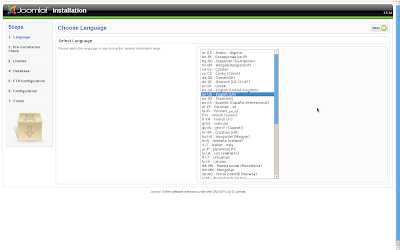
Click next after selecting your language default is english
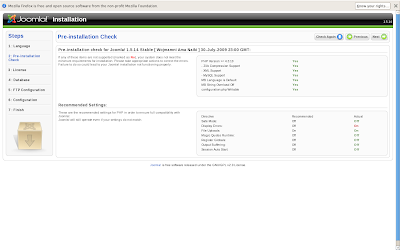
Click next again its telling you your stats about your configuration
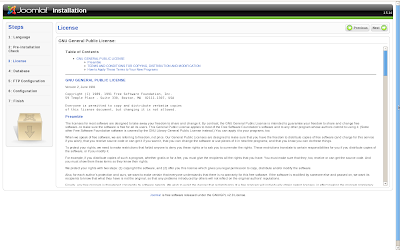
Click next to accept the agreement statement
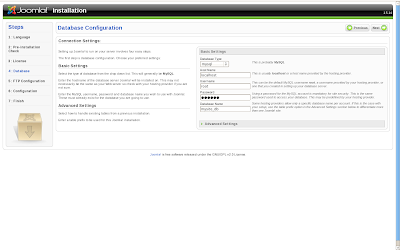
Now first select database (Mysql) than tell your host name most probably your will be also localhost Next select username of mysql server i choosed root and than entered the password of your database server of root and last box is of database name i have choosed mysite_db as my database for my project of joomla. Now click next
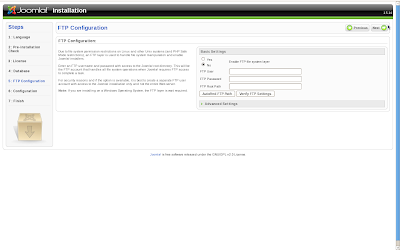
Now select yes if you want ftp support on i choosed it as off and click next
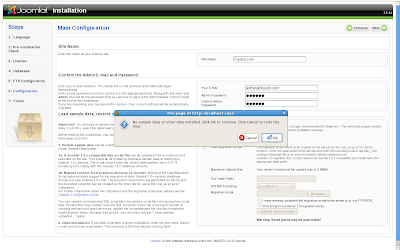
Now enter your site configuratins such as site Name your Email address and your password for administrator Admin password now don't bother next steps i recommend to click next afer filling site name , email , password and confirm password and now click next pop up will come click ok to continue
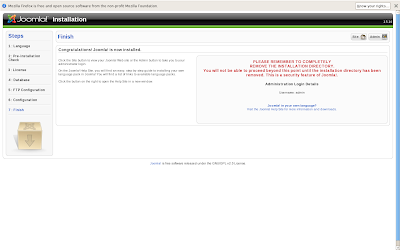
Alright now you have done with configuration now you jsut need to delete a folder from installation folder folder name installation in mysite folder delete that
Folder you have to delete will be in following location /var/www/html/mysite/installation
[ismail@localhost ~]$ sudo rm -r /var/www/html/mysite/installation/
After you have deleted installation folder just type this url on your browser
localhost/mysite 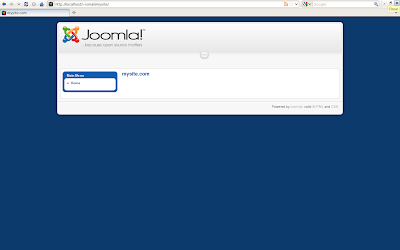
Now you see is your home page and now to get start working type following url on browser
localhost/mysite/administrator 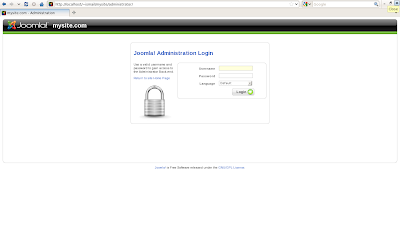
Enter user name as admin and password what you choosed during installation
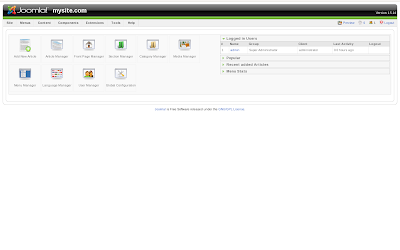
Here you are done with installation and configuration of Joomla and now you can create manage your joomla site
For any help do comment