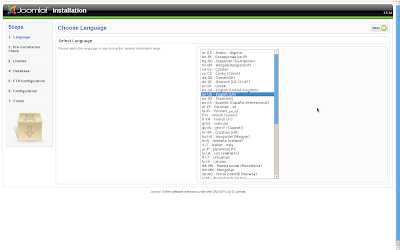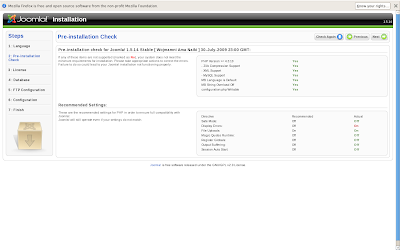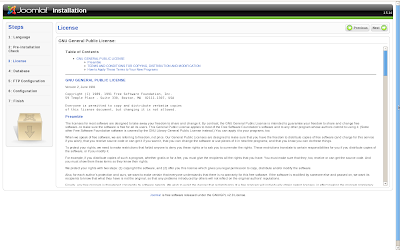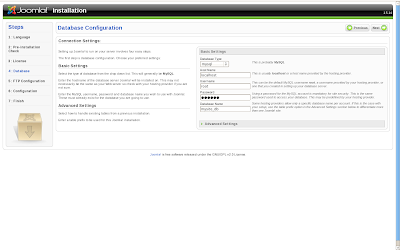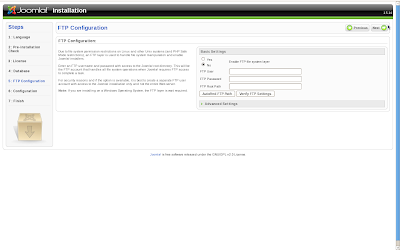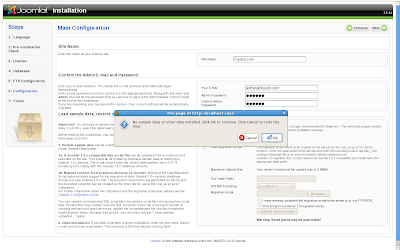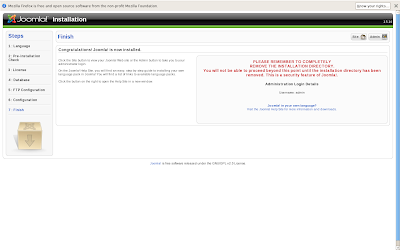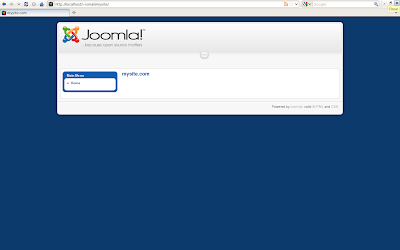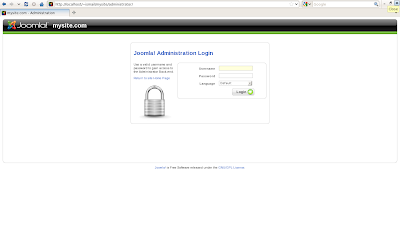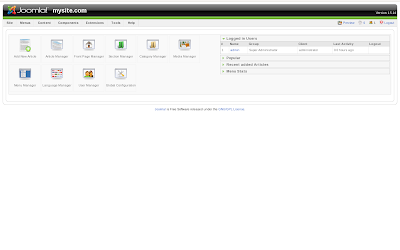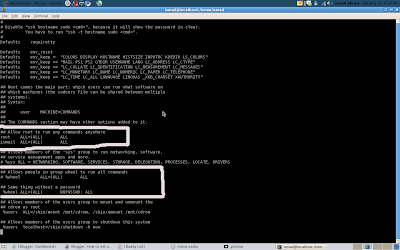Drupal 6.13
Today we are going to install drupal on feodra and it would be same way for other linux distributions
First of you need to get drupal installation that we can get using the following command
[ismail@localhost ~]$ wget http://ftp.drupal.org/files/projects/drupal-6.13.tar.gzNow we need to be super user (Root user) to perform rest of task
[ismail@localhost ~]$ su
Password:
[root@localhost ismail]#
Now we need to move downloaded files to our web directory in fedora that directory is /var/www/html/ to move file to web directory use the following command
[root@localhost ismail]# mv drupal-6.13.tar.gz /var/www/htmlNow files are moved now we get to go to web directory
[root@localhost ismail]# cd /var/www/html/ Now extract the files from tar file and rename the folder drupal-6.13 to site or any you want
[root@localhost html]# tar -xf drupal-6.13.tar.gz [root@localhost html]# mv drupal-6.13 sitesNow we need to move to our project directory which in this case is sites and now the is a folder in that called sites which contain configuration files
[root@localhost html]# cd sites/sites Now we to set some permission on files and folder so our setting can be written on files to do that use following commands
[root@localhost sites]# chmod a+w default/ [root@localhost sites]# cd default/ Now create setting file to do so use following command and default.settings.php is already will be present and required so we will need to copy just
[root@localhost default]# cp default.settings.php settings.php [root@localhost default]# chmod a+w settings.php Drupal need some database before you start installation so we create first database and i am using drupal_db as database name
[root@localhost default]# mysqladmin -u root -p create drupal_db
Enter password:
Now open firefox and put URL of your project folder which is sites in this case
[root@localhost default]# firefox localhost/sites &
Select Install Drupal in English

Now enter the database name in our case its drupal_db database user name its root in my case and your password for database
and click continue to start installing drupal
Now we need to remove write permissions from folders and files
[root@localhost default]# chmod a-w settings.php [root@localhost default]# chmod a-w ../default/
Enter site name you wish , site e-mail , user name which will be used to edit your site and email for it and password for it and keep in mind while typing password , password must contain capital and small both letters and if possible also symbols also.

Now click on Your new site to see admin area and all

For further assistance do comments thanks